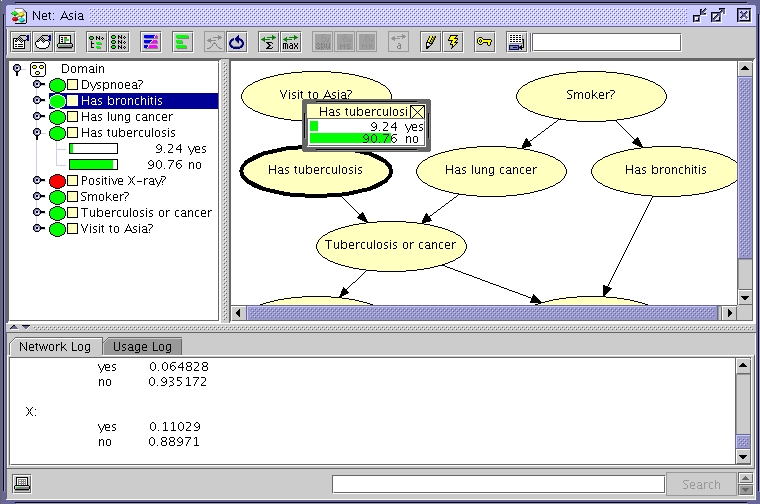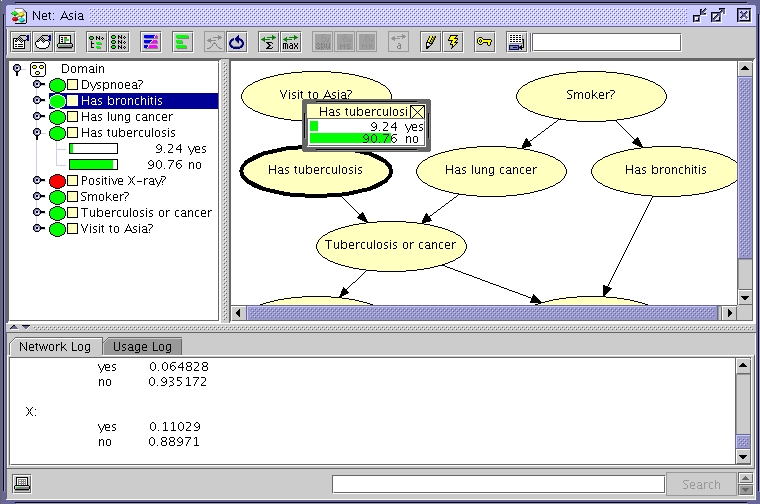Run Mode
To use Hugin networks for computations, the Hugin Graphical User Interface must
be working in Run Mode. Figure 1 shows a Network Window
in Run Mode. In Run Mode, the network
window is split into a Node List Pane
(unless this has been disabled via the Toggle Belief Bar item of the View
Menu) on the left and a Network Pane
on the right, showing the network. In the Node List Pane one can see the states of the nodes and their beliefs
(also, expected utilities in LIMIDs), probabilities and expected utilities for decision nodes
and mean & variance for continuous chance
nodes). The states of a node appears when expanding it.
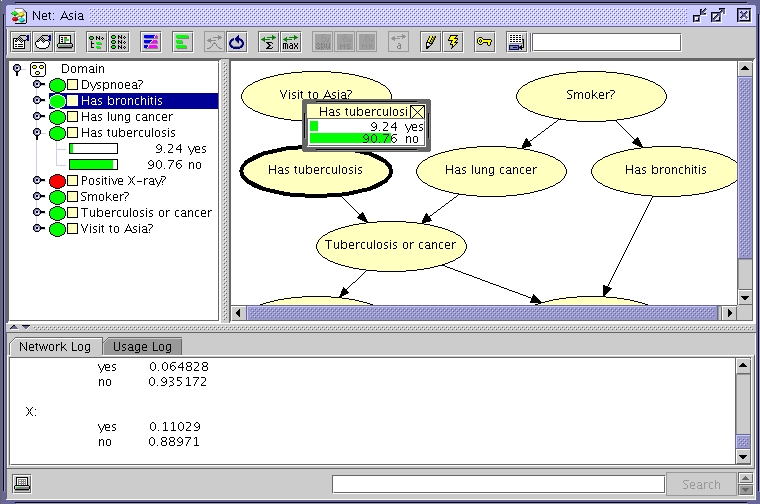 |
|
Figure 1: The network window of a
Hugin network running in Run Mode. |
To switch from Edit Mode to Run
Mode, click the compile
button in the Edit Mode Tool Bar or select
the Compile item of the Network Menu. Figure 2 shows the compile
button.
Back