Preferences
The preferences dialog box is opened from the Options Menu. It allows the
user to customize the Hugin user interface. Figure 1 and Figure 2
shows the preferences dialog box with each of the two tabs chosen.
|
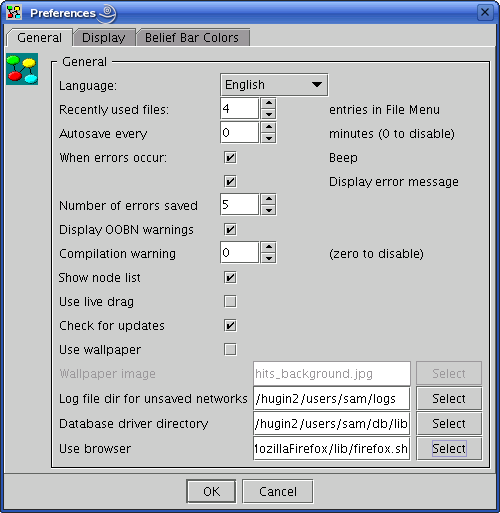
|
|
Figure 1: The preferences dialog box with the
General Options tab chosen.
|
In the General Options tab (Figure 1) you can
specify
- Choose a language. Currently supporting English and Japanese.
- how many files you want to be shown in the recently used files list of
the File Menu,
- if and how
often you want to auto-save (auto-save file is named
<netname>_AUTOSAVED.net),
- if you want a sound indication when an error occurs,
- if you want error messages to appear in popup dialog boxes or
just in the status bar of the Main
Window
- the number of most recent error messages to be kept in a history
list of errors (accessible through the Show Last Error item of the View Menu)
- if you want warnings to appear when performing operations on
OOBNs that may lead to a situation of inconsistency (making it
impossible to load the OOBN later on) - such operations can be
performed when only sub-networks of an OOBN
have been loaded (useful when several people work on the same overall
project), and could, for example, be operations like renaming a class,
an input node, or an output node, changing the node category or kind of an
input node, changing the number of states of an output node, or delete
an input node or an output node,
- if you want HUGIN to give a compilation warning when the
compilation process may require a large amount of memory or involve a
large number of computations when generating tables from expressions,
- if you want the Node
List Pane to be displayed in Run
Mode,
- if you want network
windows to be repainted while dragging for resizing,
- if you want Hugin to check for updates on the internet each time
it starts up,
- if you want to use an image file as wallpaper on the background
of the Main Window,
- if you want to connect to a database using a JDBC driver (in Analysis Wizard, Learning Wizard
etc.)select the folder that includes the database JDBC drivers.
- which browser you wish to use for displaying these help pages.
|
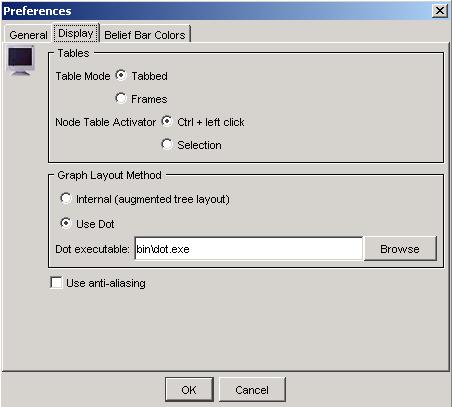
|
|
Figure 2: The preferences dialog box with the
Display Options tab chosen.
|
In the Display Options tab (Figure 1) you can specify:
|
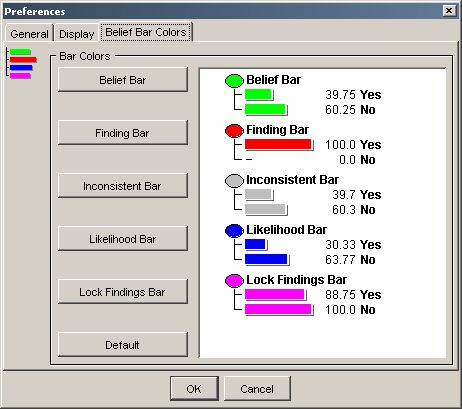
|
|
Figure 3: The preferences dialog box with the
Belief Bar Colors tab chosen
|
In the Belief Bar Colors tab (Figure 3) you can change the default
colors for the bars showing beliefs, findings, inconsistencies,
likelihoods, and locked
findings used in the Node
List Pane and
the monitor windows.
Figure 4 shows the color select dialog window which appears when you
click any of the buttons in the Belief Bar Colors tab.
|
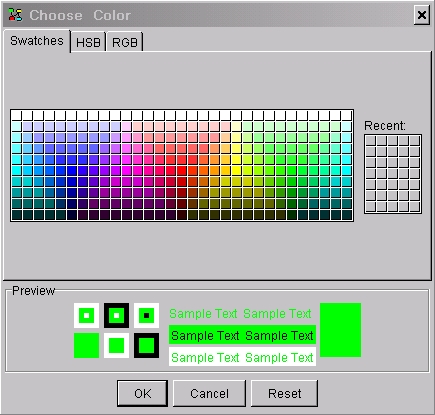
|
|
Figure 4: The color selection dialog box
|
Back